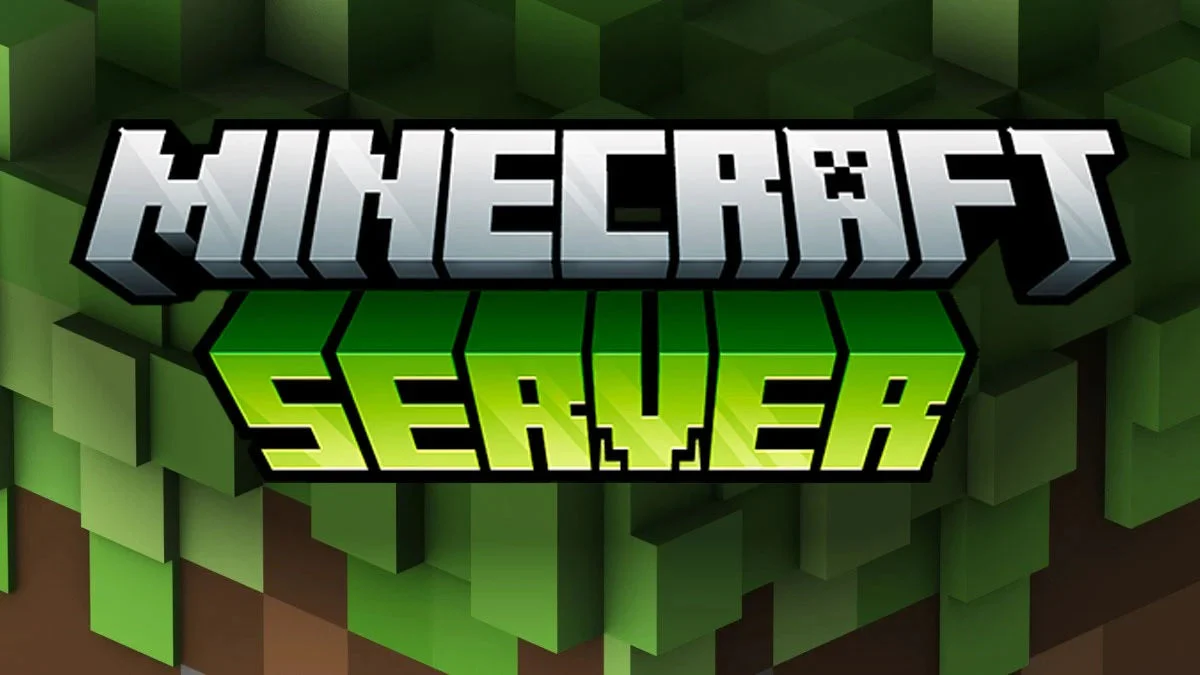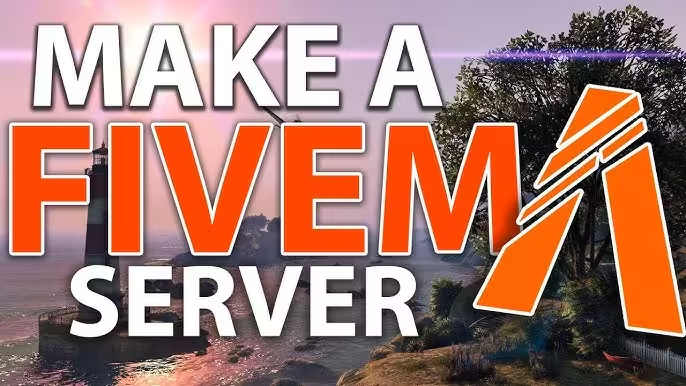Getting Started with Your First Minecraft Server
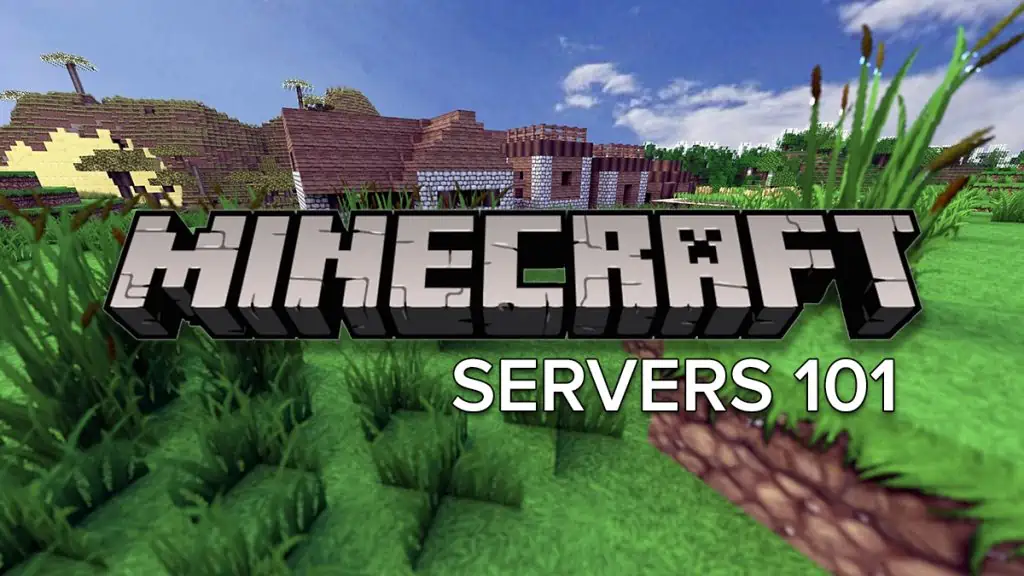
To start your first Minecraft server in 2025, choose a hosting provider (managed hosting starts at $2.99/mo with instant 2-minute setup), select Paper or Spigot server type for plugin support, install 5-7 essential plugins (EssentialsX, WorldEdit, CoreProtect, Vault, LuckPerms), allocate 1GB RAM per 10 players, and configure server.properties for your desired game mode. Managed hosting eliminates technical setup complexity.
Starting your first Minecraft server can be exciting but overwhelming. This comprehensive guide will walk you through everything you need to know to get your server up and running smoothly—from initial setup to advanced optimization.
Why Host a Minecraft Server?
Running your own Minecraft server opens up endless possibilities:
✓ Private World — Play with friends in your own custom environment ✓ Custom Plugins & Mods — Install any modifications you want ✓ Unique Game Modes — Create survival, creative, minigames, or custom modes ✓ Community Building — Grow your own player base and community
💡 Pro Tip: Starting with a small server for friends? You can always scale up as your community grows. Our plans make upgrading seamless.
Quick Setup Guide
Step 1: Choose Your Plan
Select a plan based on your expected player count and gameplay style:
| Plan | RAM | Players | Best For |
|---|---|---|---|
| Starter | 1GB | 5-8 | Small friend groups, vanilla survival |
| Pro | 3GB | 10-20 | Light plugins, small communities |
| Premium | 6GB | 25-35 | Modded servers, larger communities |
⚠️ Important: Modded servers require significantly more RAM. For modpacks, start with at least 4GB.
Step 2: Access Your Panel
Once your server is provisioned (usually under 2 minutes), you’ll receive:
- 🌐 Server IP Address — Share this with your players
- 🔐 Panel Login Credentials — Full control panel access
- 📁 FTP/SFTP Details — Direct file access for advanced users
✅ Quick Win: Bookmark your control panel URL and save your login credentials in a password manager.
Step 3: Configure Your Server
Basic Configuration
1. Set Server Properties
Navigate to Files → server.properties and customize:
gamemode— survival, creative, adventure, or spectatordifficulty— peaceful, easy, normal, or hardpvp— enable or disable player combatmax-players— set your player limit
2. Whitelist Players Add trusted players to prevent unauthorized access:
/whitelist add PlayerName/whitelist on3. Install Essential Plugins Start with these must-haves:
- EssentialsX — Core commands and features
- WorldEdit — Building and terrain tools
- CoreProtect — Grief protection and rollback
Essential Plugins for Beginners
🔧 EssentialsX
The must-have plugin for any server. Provides essential commands and player management features.
Key Features:
/homeand/sethome— Player home teleportation/warp— Server-wide teleportation points/spawn— Return to spawn point- Economy system integration
- Player kits and starter items
Recommended Configuration:
# config.yml - Essential settingsteleport-cooldown: 5max-homes: 3starting-balance: 1000enable-kits: true✏️ WorldEdit
Powerful world editing tool for builders. Transform terrain and create massive structures in seconds.
Popular Commands:
//set [block]— Fill a selection with blocks//copyand//paste— Duplicate structures//undo— Reverse your last action//sphere— Create spheres and circles
💡 Pro Tip: Use WorldEdit for spawn building, but be careful with large selections—they can cause lag!
🛡️ CoreProtect
Essential grief protection and rollback tool. Track every block change and player action on your server.
Why You Need It:
- Roll back griefing with simple commands
- Check who broke/placed any block
- Restore from backups with precision
- Track chest/container interactions
Quick Rollback Command:
/co rollback u:PlayerName t:1d r:50⚡ Performance Optimization
Resource Allocation
Choose the right resources for your server type:
| Server Type | Minimum RAM | Recommended Storage |
|---|---|---|
| Vanilla | 1-2GB | NVMe SSD (10GB+) |
| Light Plugins | 2-4GB | NVMe SSD (15GB+) |
| Heavy Modpacks | 6-8GB | NVMe SSD (25GB+) |
⚠️ Warning: Using HDD storage instead of SSD can result in 5-10x slower chunk loading times!
Server.properties Optimization
Open server.properties and adjust these settings for better performance:
# View distance (lower = better performance)view-distance=8simulation-distance=6
# Network optimizationnetwork-compression-threshold=256
# Prevent timeout issuesmax-tick-time=60000💡 Pro Tip:
view-distance=8is the sweet spot for most servers—players won’t notice the difference from 10, but your server will thank you.
Performance Server Software
🚀 Paper — Drop-in Spigot replacement with 30-50% better performance
- Faster chunk loading
- Improved mob AI
- Better plugin support
⚡ Lithium — Server-side optimization mod (Fabric)
- Reduces tick time
- Optimizes mob pathfinding
- Better memory usage
💡 Starlight — Revolutionary lighting engine
- 10x faster light calculations
- Eliminates lighting bugs
- Compatible with Paper and Fabric
🔒 Security Best Practices
Protect your server with these essential security measures:
1. Enable Whitelist Mode
/whitelist on/whitelist add PlayerName✅ Best Practice: Always use whitelist mode for private servers. Public servers should use a permission plugin instead.
2. Schedule Automated Backups
Configure automatic backups in your control panel:
- Frequency: Daily at minimum
- Retention: Keep last 7 backups
- Include: World files, plugins, configs
3. Keep Software Updated
Outdated servers are vulnerable to exploits:
- ✓ Update server software monthly
- ✓ Update plugins when available
- ✓ Use compatible versions only
4. Secure Panel Access
- Use strong passwords (16+ characters)
- Enable 2FA if available
- Never share panel credentials
🔧 Common Issues & Solutions
Issue: Players Can’t Connect
Symptoms: “Connection timed out” or “Server not found”
Solutions:
- ✓ Verify server is running in control panel
- ✓ Check you’re sharing the correct IP:Port
- ✓ Confirm firewall isn’t blocking the port
- ✓ Ensure players use same Minecraft version
Issue: Server Lagging or Low TPS
Symptoms: Blocks reappearing, delayed actions, TPS below 20
Solutions:
- ✓ Check
/spark tpsfor performance metrics - ✓ Reduce
view-distanceto 6-8 - ✓ Install Paper or performance plugins
- ✓ Clear entity overload with
/minecraft:kill @e[type=!player] - ✓ Upgrade to higher RAM tier
💡 Pro Tip: Use the
/spark profilercommand to identify which plugins or chunks are causing lag.
Issue: Plugins Not Working
Symptoms: Commands don’t work, errors in console
Solutions:
- ✓ Verify plugin version matches server version
- ✓ Check console for startup errors
- ✓ Ensure proper file permissions (644 for files, 755 for folders)
- ✓ Restart server after installing plugins
- ✓ Check plugin dependencies are installed
🎯 Next Steps
Your server is now running! Here’s what to do next:
Week 1: Foundation
- ✅ Invite your friends
- ✅ Build a spawn area
- ✅ Set up basic rules
- ✅ Configure player ranks
Week 2-4: Expansion
- ✅ Add economy system (Vault + EssentialsX)
- ✅ Create custom game modes
- ✅ Set up Discord integration
- ✅ Design player shops
Month 2+: Growth
- ✅ Open to public (if desired)
- ✅ Create events and contests
- ✅ Build minigames
- ✅ Establish community guidelines
💬 Need Help?
Our expert support team is available 24/7 via:
- 💬 Discord — Join our support server for instant help
- 🎫 Ticket System — Submit detailed requests via billing panel
- 🔴 Live Chat — Get immediate assistance on our website
✅ Pro Support: Premium plan customers get priority support with <15min response times.
Ready to start your Minecraft journey?
View our Minecraft hosting plans or contact our team for personalized recommendations.
Last updated: October 6, 2025