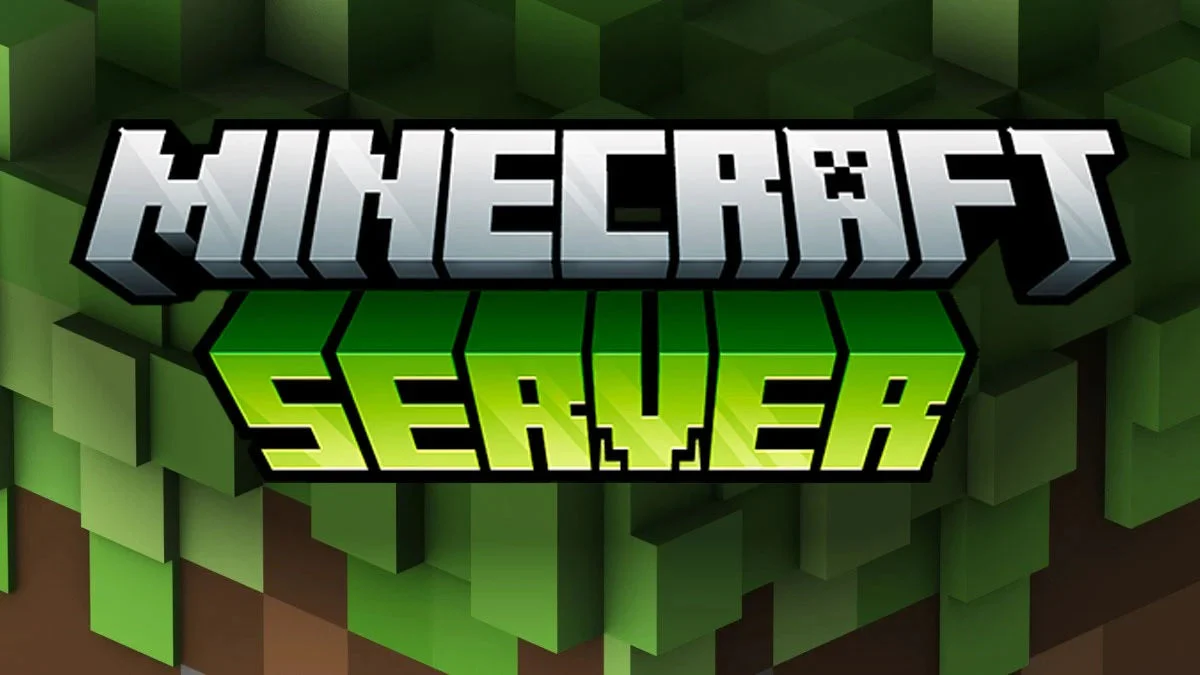Complete Guide to Texas VPS Servers in 2025

Texas VPS servers offer low latency for US customers, strategic geographic location, and reliable network infrastructure. Professional VPS hosting starts at $5.99/mo with full root access, SSD storage, DDoS protection, and 99.9% uptime. Texas data centers provide optimal connectivity to both coasts and Latin America, making them ideal for gaming, web hosting, and business applications.
Texas VPS servers provide strategic geographic positioning with excellent connectivity throughout North America. This guide covers everything you need to know about deploying and managing VPS servers in Texas.
Why Choose Texas for VPS Hosting?
Traditional hosting locations have limitations:
- West Coast Only: Higher latency for eastern US users
- East Coast Only: Poor performance for western users
- International: Expensive and slow for US traffic
Texas location offers:
- ✅ Central US positioning
- ✅ Low latency to both coasts
- ✅ Excellent Latin America connectivity
- ✅ Tier 1 network infrastructure
- ✅ Competitive pricing
Geographic Advantages
Latency Benefits
| Location | Ping from Texas |
|---|---|
| Dallas | <1ms |
| Houston | 5-10ms |
| Los Angeles | 25-35ms |
| New York | 35-45ms |
| Chicago | 20-30ms |
| Mexico City | 30-40ms |
| Toronto | 35-45ms |
Network Infrastructure
- Multiple Tier 1 carrier connections
- Direct peering with major ISPs
- Low-latency routes to CloudFlare, AWS, Google
- 10Gbps+ backbone capacity
VPS Specifications Guide
Server Size Selection
| Use Case | RAM | CPU | Storage | Bandwidth | Plan |
|---|---|---|---|---|---|
| Personal projects | 2GB | 1 vCPU | 25GB SSD | 1TB | Starter |
| Small websites | 4GB | 2 vCPU | 50GB SSD | 2TB | Basic |
| Medium applications | 8GB | 4 vCPU | 100GB SSD | 4TB | Pro |
| Large databases | 16GB | 6 vCPU | 200GB SSD | 6TB | Premium |
| Enterprise | 32GB+ | 8+ vCPU | 500GB+ SSD | 10TB+ | Custom |
Operating System Options
Ubuntu Server (Recommended)
Best for: Web hosting, general purpose
# Update systemsudo apt update && sudo apt upgrade -y
# Install essential packagessudo apt install -y nginx mysql-server php8.2-fpm
# Configure firewallsudo ufw allow 22/tcpsudo ufw allow 80/tcpsudo ufw allow 443/tcpsudo ufw enable
# Check system infolsb_release -aPros:
- Long-term support (LTS)
- Large package repository
- Excellent documentation
- Regular security updates
CentOS/Rocky Linux
Best for: Enterprise applications, cPanel
# Update systemsudo dnf update -y
# Install development toolssudo dnf groupinstall "Development Tools" -y
# Configure SELinuxsudo setenforce 0sudo sed -i 's/SELINUX=enforcing/SELINUX=permissive/' /etc/selinux/config
# Install EPEL repositorysudo dnf install epel-release -yPros:
- RHEL compatibility
- Enterprise stability
- Long support cycles
- cPanel compatible
Debian
Best for: Minimalists, stability-focused deployments
# Update systemsudo apt update && sudo apt full-upgrade -y
# Install security updates automaticallysudo apt install unattended-upgrades -ysudo dpkg-reconfigure --priority=low unattended-upgradesPros:
- Lightweight
- Rock-solid stability
- Minimal bloat
- Security-focused
Initial Server Setup
1. Secure SSH Access
# Create new sudo useradduser yourusernameusermod -aG sudo yourusername
# Configure SSH key authenticationmkdir -p /home/yourusername/.sshchmod 700 /home/yourusername/.ssh
# Add your public keyecho "ssh-rsa YOUR_PUBLIC_KEY" >> /home/yourusername/.ssh/authorized_keyschmod 600 /home/yourusername/.ssh/authorized_keyschown -R yourusername:yourusername /home/yourusername/.ssh
# Disable password authenticationsudo nano /etc/ssh/sshd_config# Set: PasswordAuthentication no# Set: PermitRootLogin no
sudo systemctl restart sshd2. Install LAMP Stack
# Install Apache, MySQL, PHPsudo apt install -y apache2 mysql-server php libapache2-mod-php php-mysql
# Secure MySQLsudo mysql_secure_installation
# Enable Apache modulessudo a2enmod rewrite sslsudo systemctl restart apache2
# Test PHPecho "<?php phpinfo(); ?>" | sudo tee /var/www/html/info.php3. Install NGINX + PHP-FPM (Alternative)
# Install NGINX and PHPsudo apt install -y nginx php8.2-fpm php8.2-mysql php8.2-curl php8.2-gd php8.2-mbstring php8.2-xml php8.2-zip
# Configure NGINXsudo nano /etc/nginx/sites-available/defaultNGINX Configuration:
server { listen 80; server_name your_domain.com; root /var/www/html; index index.php index.html;
location / { try_files $uri $uri/ /index.php?$args; }
location ~ \.php$ { include snippets/fastcgi-php.conf; fastcgi_pass unix:/var/run/php/php8.2-fpm.sock; }
location ~ /\.ht { deny all; }}Web Server Optimization
NGINX Performance Tuning
worker_processes auto;worker_rlimit_nofile 65535;
events { worker_connections 4096; use epoll; multi_accept on;}
http { # Basic optimization sendfile on; tcp_nopush on; tcp_nodelay on; keepalive_timeout 65; types_hash_max_size 2048;
# Gzip compression gzip on; gzip_vary on; gzip_proxied any; gzip_comp_level 6; gzip_types text/plain text/css text/xml text/javascript application/json application/javascript application/xml+rss;
# Client body size client_max_body_size 100M; client_body_buffer_size 128k;
# Caching open_file_cache max=10000 inactive=30s; open_file_cache_valid 60s; open_file_cache_min_uses 2;}Apache Performance Tuning
<IfModule mpm_event_module> StartServers 3 MinSpareThreads 25 MaxSpareThreads 75 ThreadLimit 64 ThreadsPerChild 25 MaxRequestWorkers 400 MaxConnectionsPerChild 0</IfModule>
# Enable compression<IfModule mod_deflate.c> AddOutputFilterByType DEFLATE text/html text/plain text/xml text/css text/javascript application/javascript</IfModule>Database Configuration
MySQL/MariaDB Optimization
# Edit MySQL configurationsudo nano /etc/mysql/mysql.conf.d/mysqld.cnf[mysqld]# InnoDB Settingsinnodb_buffer_pool_size = 2G # 50-70% of total RAM for DB-heavy serversinnodb_log_file_size = 512Minnodb_flush_method = O_DIRECTinnodb_flush_log_at_trx_commit = 2
# Connection Settingsmax_connections = 200max_allowed_packet = 64Mconnect_timeout = 10
# Query Cache (MySQL 5.7 and earlier)query_cache_type = 1query_cache_size = 128M
# Slow Query Logslow_query_log = 1slow_query_log_file = /var/log/mysql/slow-query.loglong_query_time = 2PostgreSQL Setup
# Install PostgreSQLsudo apt install -y postgresql postgresql-contrib
# Create database and usersudo -u postgres psql
CREATE DATABASE myapp;CREATE USER myappuser WITH ENCRYPTED PASSWORD 'strongpassword';GRANT ALL PRIVILEGES ON DATABASE myapp TO myappuser;\qSecurity Hardening
1. Firewall Configuration (UFW)
# Install UFWsudo apt install ufw -y
# Default policiessudo ufw default deny incomingsudo ufw default allow outgoing
# Allow essential servicessudo ufw allow 22/tcp comment 'SSH'sudo ufw allow 80/tcp comment 'HTTP'sudo ufw allow 443/tcp comment 'HTTPS'
# Rate limit SSHsudo ufw limit 22/tcp
# Enable firewallsudo ufw enablesudo ufw status verbose2. Fail2Ban Protection
# Install Fail2Bansudo apt install fail2ban -y
# Configure SSH protectionsudo nano /etc/fail2ban/jail.local[DEFAULT]bantime = 3600findtime = 600maxretry = 5
[sshd]enabled = trueport = 22logpath = /var/log/auth.log
[nginx-http-auth]enabled = trueport = http,httpslogpath = /var/log/nginx/error.log3. Automated Security Updates
# Install automatic updatessudo apt install unattended-upgrades apt-listchanges -y
# Configuresudo dpkg-reconfigure -plow unattended-upgrades
# Verify configurationsudo nano /etc/apt/apt.conf.d/50unattended-upgradesSSL/TLS Configuration
Let’s Encrypt (Free SSL)
# Install Certbotsudo apt install certbot python3-certbot-nginx -y
# Obtain certificate (NGINX)sudo certbot --nginx -d yourdomain.com -d www.yourdomain.com
# For Apachesudo apt install python3-certbot-apache -ysudo certbot --apache -d yourdomain.com -d www.yourdomain.com
# Auto-renewal testsudo certbot renew --dry-runStrong SSL Configuration
# NGINX SSL configssl_protocols TLSv1.2 TLSv1.3;ssl_ciphers 'ECDHE-ECDSA-AES128-GCM-SHA256:ECDHE-RSA-AES128-GCM-SHA256';ssl_prefer_server_ciphers on;ssl_session_cache shared:SSL:10m;ssl_session_timeout 10m;
# HSTSadd_header Strict-Transport-Security "max-age=31536000; includeSubDomains" always;
# Security headersadd_header X-Frame-Options "SAMEORIGIN" always;add_header X-Content-Type-Options "nosniff" always;add_header X-XSS-Protection "1; mode=block" always;Monitoring & Management
System Monitoring Tools
# Install monitoring toolssudo apt install -y htop iotop nethogs vnstat
# Check CPU and memoryhtop
# Monitor disk I/Oiotop
# Network usagenethogs
# Bandwidth statisticsvnstat -d # Daily statsvnstat -m # Monthly statsLog Management
# View logssudo tail -f /var/log/nginx/access.logsudo tail -f /var/log/nginx/error.logsudo journalctl -f # System logs
# Configure log rotationsudo nano /etc/logrotate.d/nginxAutomated Backups
#!/bin/bashBACKUP_DIR="/backup"DATE=$(date +%Y-%m-%d-%H%M)
# Backup databasesmysqldump -u root -p'password' --all-databases | gzip > $BACKUP_DIR/db-$DATE.sql.gz
# Backup web filestar -czf $BACKUP_DIR/www-$DATE.tar.gz /var/www/html
# Backup configstar -czf $BACKUP_DIR/configs-$DATE.tar.gz /etc/nginx /etc/mysql
# Delete backups older than 7 daysfind $BACKUP_DIR -name "*.gz" -mtime +7 -delete
echo "Backup completed: $DATE"# Make executablechmod +x backup-script.sh
# Add to crontab (daily at 2 AM)crontab -e0 2 * * * /root/backup-script.shPopular VPS Applications
WordPress Hosting
# Install WordPresscd /var/www/htmlsudo wget https://wordpress.org/latest.tar.gzsudo tar -xzvf latest.tar.gzsudo chown -R www-data:www-data wordpresssudo chmod -R 755 wordpress
# Create databasesudo mysql -e "CREATE DATABASE wordpress;"sudo mysql -e "CREATE USER 'wpuser'@'localhost' IDENTIFIED BY 'strongpassword';"sudo mysql -e "GRANT ALL PRIVILEGES ON wordpress.* TO 'wpuser'@'localhost';"sudo mysql -e "FLUSH PRIVILEGES;"Node.js Applications
# Install Node.js (via NodeSource)curl -fsSL https://deb.nodesource.com/setup_20.x | sudo -E bash -sudo apt install -y nodejs
# Install PM2 (process manager)sudo npm install -g pm2
# Run applicationpm2 start app.js --name "myapp"pm2 startup systemdpm2 save
# Monitorpm2 statuspm2 logs myappDocker Containers
# Install Dockercurl -fsSL https://get.docker.com -o get-docker.shsudo sh get-docker.sh
# Install Docker Composesudo apt install docker-compose -y
# Run containerdocker run -d -p 80:80 --name webserver nginx
# Docker Compose examplecat > docker-compose.yml <<EOFversion: '3'services: web: image: nginx ports: - "80:80" db: image: mysql:8.0 environment: MYSQL_ROOT_PASSWORD: passwordEOF
docker-compose up -dPerformance Benchmarking
Network Speed Test
# Install speedtest-clisudo apt install speedtest-cli -y
# Run testspeedtest-cli
# Test to specific serverspeedtest-cli --server 12345Disk Performance
# Write testdd if=/dev/zero of=/tmp/test bs=1G count=1 oflag=direct
# Read testdd if=/tmp/test of=/dev/null bs=1G count=1 iflag=direct
# IOPS test (install fio)sudo apt install fio -yfio --name=random-write --ioengine=libaio --rw=randwrite --bs=4k --size=1G --numjobs=1 --runtime=60 --time_based --end_fsync=1Common Issues & Solutions
High CPU Usage
- Check for runaway processes with
toporhtop - Review application logs for inefficient code
- Optimize database queries
- Consider upgrading to more vCPUs
Memory Exhaustion
- Monitor with
free -handvmstat - Configure swap space appropriately
- Implement application-level caching
- Optimize MySQL buffer pools
Slow Website Performance
- Enable caching (Redis, Memcached)
- Optimize images and static assets
- Use a CDN for content delivery
- Enable Gzip compression
- Implement browser caching headers
Network Connectivity Issues
- Check firewall rules:
sudo ufw status - Verify DNS settings:
cat /etc/resolv.conf - Test connectivity:
ping -c 4 google.com - Check routing:
traceroute google.com
Deployment Checklist
- Server secured with SSH keys
- Firewall configured and enabled
- Fail2Ban installed and configured
- SSL certificate installed
- Automated backups scheduled
- Monitoring tools configured
- Security updates automated
- Swap space configured
- Log rotation enabled
- Performance benchmarks completed
Texas VPS Hosting with Mamba Host
Our Texas VPS servers include:
- ✅ Dallas data center location
- ✅ Full root access
- ✅ NVMe SSD storage
- ✅ DDoS protection included
- ✅ 99.9% uptime SLA
- ✅ 24/7 expert support
- ✅ Free server migrations
- ✅ Instant provisioning
Last updated: November 16, 2025