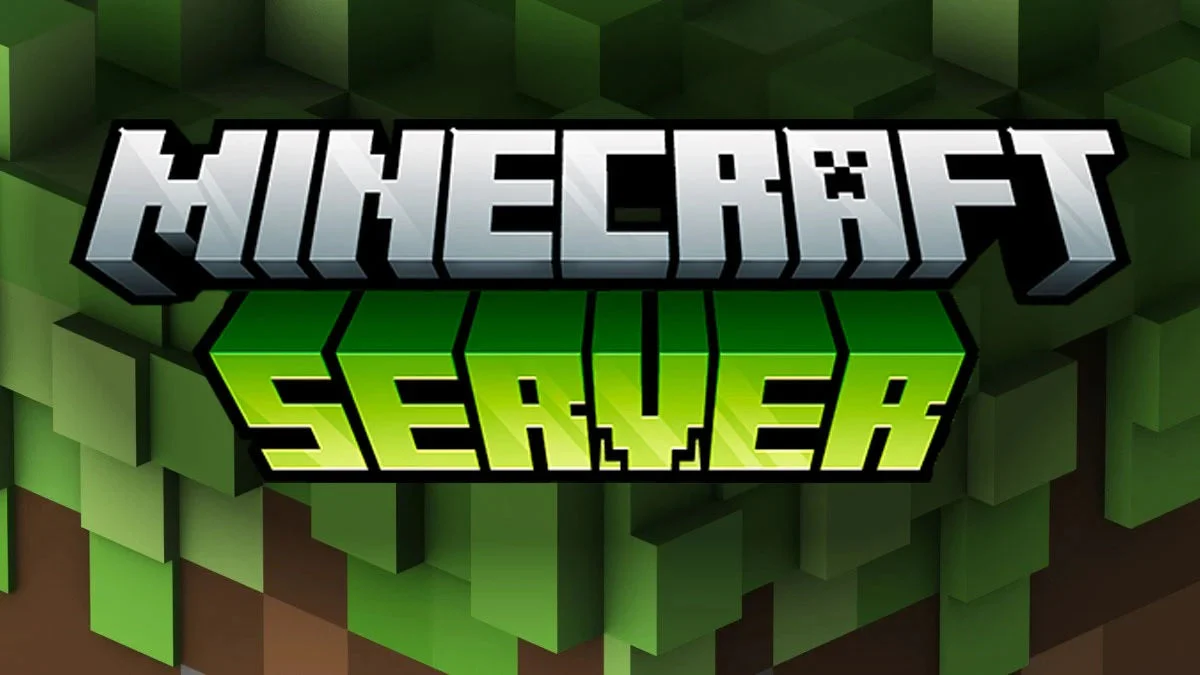How to Host a Minecraft Server (2025 Complete Guide)
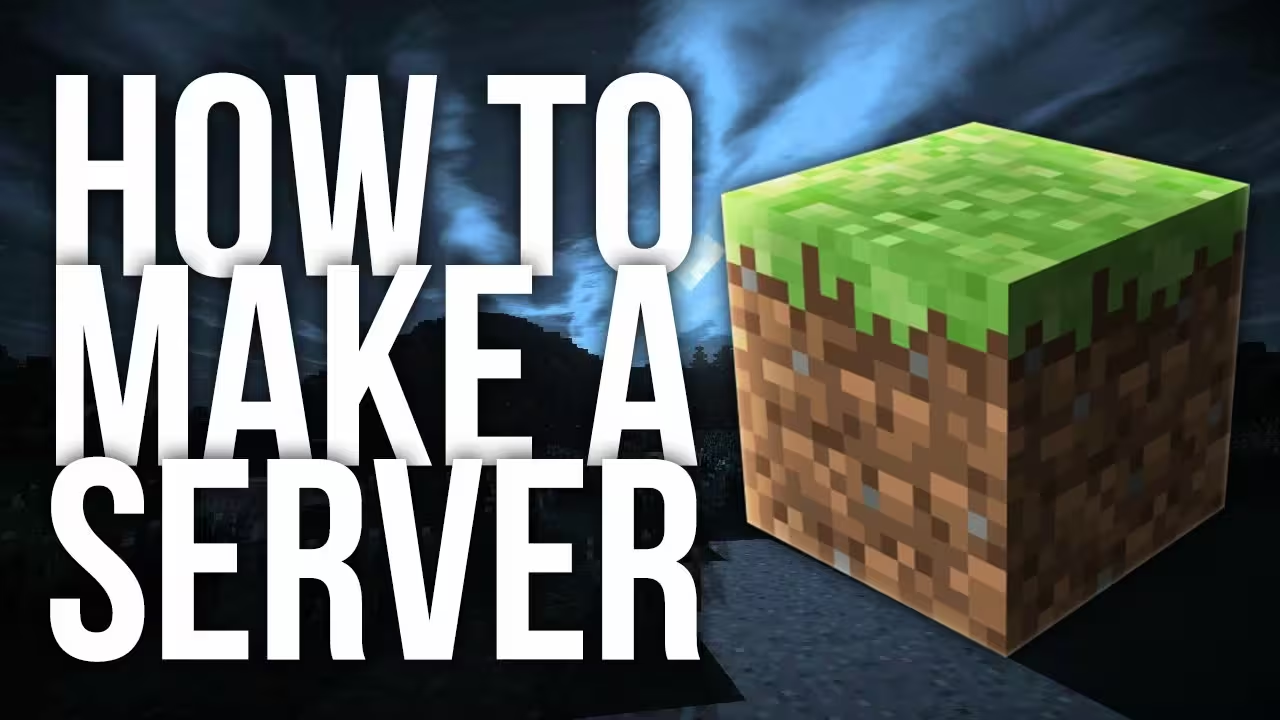
To host a Minecraft server in 2025, you need 2-4GB RAM, Java 17+, and either self-host on your PC (free but requires 24/7 runtime) or use managed hosting starting at $2.99/mo with instant 2-minute setup and DDoS protection. Managed hosting provides 99.9% uptime and automatic backups.
Table of Contents
- What is a Minecraft Server?
- System Requirements
- Method 1: Self-Hosting (DIY)
- Method 2: Managed Hosting
- Server Configuration
- Essential Plugins
- Troubleshooting
- FAQs
What is a Minecraft Server?
A Minecraft server is a multiplayer game instance that allows multiple players to connect and play together in the same world. When you host a server, you become the administrator with full control over:
Server Control:
- Game rules — PvP, difficulty, spawn rates
- Player permissions — Who can build, use commands, etc.
- World settings — Seed, biome selection, world borders
- Modifications — Plugins and mods to enhance gameplay
Server Types:
| Type | Description | Best For |
|---|---|---|
| Vanilla | Pure Minecraft, no modifications | Authentic experience |
| Spigot/Paper | Optimized with plugin support | Most servers |
| Forge/Fabric | Mod support for custom content | Modded gameplay |
| Bedrock | Cross-platform (mobile, console, PC) | Console players |
💡 Key Difference: Java Edition servers (PC) and Bedrock servers (consoles/mobile) are not cross-compatible. This guide focuses on Java Edition.
System Requirements
Before hosting, ensure your system meets these minimum requirements:
For Self-Hosting (Home PC/Server)
| Component | Minimum | Recommended | Notes |
|---|---|---|---|
| RAM | 2GB | 4-8GB | 1GB per 5-10 players |
| CPU | Dual-core 2.5GHz | Quad-core 3.0GHz+ | Single-thread speed matters most |
| Storage | 5GB | 20GB SSD | Worlds grow over time |
| Upload Speed | 1 Mbps | 5-10 Mbps | Critical for player count |
| OS | Windows, Mac, Linux | Linux (best performance) | Ubuntu recommended |
For Managed Hosting
Most hosts offer tiered plans based on RAM:
- 1-2GB → 5-10 players (vanilla)
- 3-4GB → 10-20 players (with plugins)
- 6-8GB → 25-40 players (heavy modpacks)
- 12GB+ → 50+ players (large networks)
⚠️ Warning: Don’t host on WiFi if self-hosting. Use ethernet for stable connection.
Method 1: Self-Hosting (DIY)
Self-hosting is free but requires technical knowledge and a computer running 24/7.
Step 1: Install Java
Minecraft 1.17+ requires Java 17 or newer.
Windows:
- Download Java from Adoptium.net
- Choose “JRE 17 (HotSpot)”
- Run installer
- Verify: Open CMD and type
java -version
Mac:
# Using Homebrewbrew install openjdk@17Linux (Ubuntu):
sudo apt updatesudo apt install openjdk-17-jre-headlessjava -versionStep 2: Download Minecraft Server Software
Option A: Vanilla Server (Official, no mods)
- Go to minecraft.net/download/server
- Download
server.jar - Create folder:
minecraft-server - Move
server.jarinto folder
Option B: Paper Server (Recommended - better performance)
- Go to papermc.io/downloads
- Download latest Paper build
- Rename to
paper.jar
💡 Pro Tip: Paper is 100% compatible with vanilla but 30-50% more efficient. Use it unless you have a specific reason not to.
Step 3: Start Your Server (First Time)
Windows:
- Create
start.batfile in server folder:
@echo offjava -Xmx2G -Xms2G -jar paper.jar noguipause- Double-click
start.bat - Server will create files and stop
- Edit
eula.txt→ Changefalsetotrue - Run
start.batagain
Mac/Linux:
# Create start scriptecho 'java -Xmx2G -Xms2G -jar paper.jar nogui' > start.shchmod +x start.sh./start.sh
# After first run, accept EULAecho 'eula=true' > eula.txt./start.sh⚠️ Memory Allocation:
-Xmx2G= maximum 2GB RAM. Adjust based on your available memory.
Step 4: Configure Port Forwarding
For players outside your network to connect, you need port forwarding.
Steps:
- Find your router’s IP (usually
192.168.1.1or192.168.0.1) - Open browser and enter router IP
- Login (check router label for credentials)
- Find “Port Forwarding” section
- Create new rule:
- Name: Minecraft
- Port: 25565
- Protocol: TCP & UDP
- IP Address: Your PC’s local IP
- Save and restart router
Find Your Local IP:
- Windows:
ipconfigin CMD (look for IPv4) - Mac/Linux:
ifconfigorip addr
Step 5: Connect to Your Server
Locally (same network):
- Open Minecraft
- Multiplayer → Add Server
- Address:
localhost
From Outside (friends):
- Find your public IP: whatismyip.com
- Give friends your IP:
123.45.67.89:25565
🚩 Security Note: Never share your public IP publicly. Only give to trusted friends.
DIY Hosting: Pros & Cons
✅ Pros:
- Free (except electricity)
- Full control
- Unlimited access to files
- No monthly fees
❌ Cons:
- Requires 24/7 running computer
- High electricity cost ($30-60/month)
- No automatic backups
- No DDoS protection
- Port forwarding complexity
- Poor performance on budget hardware
- Limited scalability
💡 Reality Check: Most DIY hosts switch to managed hosting after 1-2 months due to electricity costs and maintenance overhead.
Method 2: Managed Hosting
Managed hosting providers handle infrastructure, allowing you to focus on gameplay.
What Managed Hosting Provides
✅ Included Features:
- 24/7 Uptime — No need to keep PC on
- DDoS Protection — Enterprise-grade security
- Automatic Backups — Daily snapshots
- Instant Setup — Server ready in 2 minutes
- Control Panel — Easy management interface
- FTP Access — Upload worlds, plugins
- 24/7 Support — Expert help when needed
- Low Latency — Data center locations
Top Minecraft Hosting Providers (2025)
| Provider | Starting Price | RAM | Support | Best For |
|---|---|---|---|---|
| Mamba Host | $2.99/mo | 2GB | 24/7 Discord + Tickets | Performance & Value |
| Apex Hosting | $7.49/mo | 2GB | 24/7 Tickets | Beginners |
| Shockbyte | $2.50/mo | 1GB | Email only | Budget |
| BisectHosting | $7.99/mo | 2GB | 24/7 | Enterprise |
💡 Recommendation: For most players, Mamba Host offers the best price-to-performance ratio with NVMe storage and instant setup.
How to Choose a Host
Essential Checklist:
✓ Modern Hardware — NVMe SSD (5-10x faster than HDD) ✓ Adequate RAM — 2GB minimum, 4GB+ for plugins ✓ DDoS Protection — Included, not extra ✓ Control Panel — Pterodactyl or similar modern UI ✓ Automatic Backups — Daily minimum ✓ Support Quality — Response time under 1 hour ✓ Money-Back Guarantee — Test risk-free
Red Flags to Avoid:
❌ “Unlimited” anything (overselling) ❌ No money-back guarantee ❌ Vague hardware specs ❌ Poor online reviews ❌ Hidden setup fees
Getting Started with Mamba Host
5-Minute Setup:
- Choose Plan — Visit mambahost.com/plans
- Select Configuration:
- Game: Minecraft Java
- RAM: 2-4GB for starters
- Location: Closest to your players
- Complete Order — Server deploys in <2 minutes
- Access Panel — Login credentials sent via email
- Connect: Use provided IP address
Panel Features:
- One-click start/stop/restart
- Console access with command execution
- File manager with editor
- FTP/SFTP access
- Automatic backups
- Plugin installer
- Version switcher (1.8 - latest)
✅ Pro Tip: Start with a smaller plan and upgrade as you grow. It’s easier to scale up than down.
Server Configuration
Once your server is running, customize it for your community.
Essential server.properties Settings
# Basic Settingsserver-name=My Awesome Servermotd=§6Welcome to My Server!§rmax-players=20difficulty=normalgamemode=survivalpvp=true
# Performance Settingsview-distance=8simulation-distance=6max-tick-time=60000
# World Settingslevel-seed=level-type=defaultspawn-protection=16allow-nether=trueenable-command-block=false
# Network Settingsserver-port=25565enable-query=truequery.port=25565💡 Optimization:
view-distance=8is the sweet spot—players won’t notice difference from 10, but your server will perform much better.
Whitelist & OP Permissions
Enable Whitelist:
/whitelist on/whitelist add PlayerName/whitelist remove PlayerName/whitelist listOperator Permissions:
/op PlayerName # Full admin/deop PlayerName # Remove adminPermission Levels:
- Level 1 — Bypass spawn protection
- Level 2 — Use cheat commands (/give, /tp)
- Level 3 — Manage bans, kick players
- Level 4 — Stop server, change settings
Essential Plugins
Plugins enhance your server with new features. Requires Paper/Spigot.
Top 10 Must-Have Plugins
1. EssentialsX — Core Commands
/home,/warp,/tpa- Economy system
- Kits and signs
- Download
2. WorldEdit — Building Tools
- Copy/paste structures
- Terrain modification
- Undo/redo
- Download
3. CoreProtect — Rollback & Logging
- Track all block changes
- Rollback griefing
- Check player actions
- Download
4. LuckPerms — Permission Management
- Role-based permissions
- Group hierarchies
- Web editor
- Download
5. Vault — Economy API
- Required for economy plugins
- Permission hooks
- Download
6. WorldGuard — Region Protection
- Protect spawn areas
- Create safe zones
- Custom flags
- Download
7. DiscordSRV — Discord Integration
- Link Discord to Minecraft
- Cross-platform chat
- Role sync
- Download
8. ViaVersion — Multi-Version Support
- Allow 1.8-1.20 players on 1.20 server
- Backward compatibility
- Download
9. TAB — Custom Player List
- Animated tab menu
- Custom prefixes
- Scoreboard
- Download
10. EcoEnchants — Custom Enchantments
- 200+ new enchantments
- Balanced progression
- Download
How to Install Plugins
Method 1: Control Panel (Mamba Host)
- Login to panel
- Navigate to “Plugins” tab
- Search for plugin
- Click “Install”
- Restart server
Method 2: Manual FTP
- Download plugin
.jarfile - Connect via FTP/SFTP
- Upload to
/plugins/folder - Restart server
- Check
/plugins/[PluginName]/config.ymlfor settings
⚠️ Compatibility: Always check plugin compatibility with your Minecraft version. Most plugins list supported versions on their download page.
Troubleshooting
Common Issues & Fixes
Issue: “Server Can’t Keep Up!”
Symptoms: Server TPS below 20, lag spikes
Solutions:
- ✓ Reduce
view-distanceto 6-8 - ✓ Switch to Paper if using Spigot/Vanilla
- ✓ Remove unnecessary plugins
- ✓ Limit entity spawning (mobs, items)
- ✓ Use
/spark profilerto identify laggy plugins - ✓ Upgrade to plan with more RAM/CPU
Check Server TPS:
/spark tpsTarget: 20 TPS (1 tick = 50ms)
Issue: Players Can’t Connect
Symptoms: “Connection timed out” or “Server not found”
Solutions:
Self-Hosted:
- ✓ Verify server is running
- ✓ Check port forwarding (port 25565)
- ✓ Confirm firewall allows Java
- ✓ Give players correct public IP
- ✓ Test connection locally first (
localhost)
Managed Hosting:
- ✓ Verify server status in panel (should be “Running”)
- ✓ Check IP address is correct
- ✓ Ensure players use same Minecraft version
- ✓ Disable VPN if issues persist
Issue: Out of Memory Error
Symptoms: Server crashes with “java.lang.OutOfMemoryError”
Solutions:
- ✓ Increase allocated RAM in start script (
-Xmx4G) - ✓ Remove resource-heavy plugins
- ✓ Clear old log files
- ✓ Limit entity spawning
- ✓ Upgrade hosting plan
Issue: Plugins Not Loading
Symptoms: Plugin commands don’t work, errors in console
Solutions:
- ✓ Check Minecraft version compatibility
- ✓ Verify
.jarfile in/plugins/folder - ✓ Review console for error messages
- ✓ Ensure dependencies installed (e.g., Vault for economy plugins)
- ✓ Check file permissions (should be readable)
View Loaded Plugins:
/pluginsIssue: World Corruption
Symptoms: Chunks missing, server won’t start, corrupted data
Solutions:
- ✓ Restore from backup (always have backups!)
- ✓ Use region fixer tool
- ✓ Delete corrupted chunks (players will regenerate)
- ✓ Check disk space (full disk = corruption)
Backup Command:
/save-all/save-off# Copy world folder/save-on✅ Prevention: Enable automatic daily backups. Mamba Host includes this by default.
Performance Optimization Tips
Server-Side Optimizations
1. Use Paper Instead of Vanilla
- 30-50% better performance
- Same gameplay as vanilla
- Better plugin support
2. Optimize server.properties
view-distance=8 # Lower = better performancesimulation-distance=6 # Affects mob AI rangeentity-activation-range=32 # Limit entity updates3. Install Performance Plugins
- ClearLagg — Remove excess entities
- StackMob — Combine similar mobs
- FarmControl — Limit farm size
4. Limit Redstone Contraptions
- Use
/rg flag __global__ redstone allowto control - Limit hoppers and comparators
- Ban overly complex farms
5. Pre-Generate World Chunks
/chunky radius 5000/chunky startClient-Side Optimizations
For Players:
- Lower render distance to match server
- Disable fancy graphics if laggy
- Allocate 2-4GB RAM to Minecraft
- Use OptiFine or Sodium mods
Frequently Asked Questions
How much does it cost to host a Minecraft server?
Self-hosting:
- Free initially, but electricity costs $30-60/month
- Plus hardware wear and tear
Managed hosting:
- $2.99-15/month depending on player count
- Mamba Host starts at $2.99/mo for 2GB (10-15 players)
💰 Reality: Managed hosting is cheaper than self-hosting when you factor in electricity, time, and reliability.
How many players can my server handle?
General Formula:
- 1GB RAM → 5-10 players (vanilla)
- 2GB RAM → 10-15 players (vanilla), 8-12 (with plugins)
- 4GB RAM → 20-30 players (vanilla), 15-25 (with plugins)
- 8GB RAM → 40-60 players (vanilla), 30-50 (modded)
Factors:
- World size
- Plugin count
- Player activity (builders vs explorers)
- CPU speed (matters more than RAM for 20+ players)
Can I move my world to a different host?
Yes! Your world is just files.
Steps:
- Download world folder via FTP
- Upload to new host’s FTP
- Update
server.properties→level-name=YourWorld - Restart server
✅ Mamba Host Benefit: We offer free migration assistance. Just submit a ticket with your old host’s FTP details.
What’s the difference between Java and Bedrock servers?
| Feature | Java Edition | Bedrock Edition |
|---|---|---|
| Platforms | PC (Windows, Mac, Linux) | Mobile, Xbox, PS, Nintendo, Windows 10 |
| Mods | Extensive (Forge, Fabric) | Limited (Behavior packs) |
| Plugins | Yes (Spigot, Paper) | No (Addons only) |
| Cross-play | Java only | All Bedrock platforms |
| Performance | Slower | Faster |
| Community | Larger modding community | Larger player base |
💡 Recommendation: Java Edition for serious servers with plugins. Bedrock for casual family/friend servers with console players.
Do I need a domain name?
No, but it’s recommended for professional servers.
Free Options:
- Use IP address:
123.45.67.89:25565 - Free subdomain:
myserver.aternos.org
Paid Options ($10-15/year):
- Custom domain:
play.myserver.com - Looks professional
- Easier to remember
Setup:
- Buy domain (Namecheap, GoDaddy)
- Create A record pointing to server IP
- Create SRV record for custom port
How do I protect against griefers?
Prevention Strategies:
-
Enable Whitelist
/whitelist on/whitelist add TrustedPlayer -
Install CoreProtect
- Logs every block change
- Rollback griefing with
/co rollback u:Griefer t:24h
-
Use WorldGuard
- Protect spawn area
- Create regions with different permissions
-
Set Up Backups
- Daily automatic backups
- Test restoration process
-
Moderate Actively
- Assign trusted moderators
- Review logs weekly
Can I run mods and plugins together?
Not directly. Mods (Forge/Fabric) and plugins (Spigot/Paper) use different systems.
Workarounds:
- Mohist — Hybrid server supporting both (unstable)
- Magma — Another hybrid option (experimental)
- SpongeForge — Plugin API for Forge (limited plugins)
⚠️ Warning: Hybrid servers are notoriously unstable. Choose one or the other for production.
What’s the best backup strategy?
Recommended Schedule:
- Hourly — Automatic incremental backups (keep last 6)
- Daily — Full world backup (keep last 7)
- Weekly — Archive backup (keep last 4)
- Monthly — Long-term storage (keep indefinitely)
Where to Store:
- Local: Automatic panel backups
- Cloud: Google Drive, Dropbox
- Offsite: Separate server/PC
✅ Mamba Host Included: Daily automatic backups with one-click restoration from control panel.
Next Steps: Launch Your Server
You now have all the knowledge needed to host a successful Minecraft server!
Quick Decision Guide
Choose Self-Hosting If:
- You have a spare PC running 24/7
- Technical troubleshooting doesn’t intimidate you
- You have unlimited time for maintenance
- Player count under 5
Choose Managed Hosting If:
- You want reliability and uptime
- You value your time over saving money
- You need support when issues arise
- Player count 5+
Start Your Server in 2 Minutes
Option 1: DIY Setup (2-4 hours)
- Install Java
- Download server software
- Configure port forwarding
- Start server
Option 2: Instant Managed Setup (2 minutes)
- Choose plan at Mamba Host
- Select RAM & location
- Complete order
- Server auto-deploys
- Start playing!
Mamba Host Features:
- ✅ Instant setup (< 2 minutes)
- ✅ Starting at $2.99/month
- ✅ NVMe SSD storage (5-10x faster)
- ✅ DDoS protection included
- ✅ Daily automatic backups
- ✅ 24/7 Discord + ticket support
- ✅ One-click plugin installer
- ✅ 99.9% uptime guarantee
- ✅ Easy upgrade/downgrade
- ✅ Free migration from other hosts
View Minecraft Hosting Plans →
Still have questions? Join our Discord community or contact our support team — we’re here to help!
Last updated: October 10, 2025 Target keyword: “how to host minecraft server” (18,100 monthly searches)